Paying taxes is a responsibility every Pakistani citizen shares in supporting national growth and public services. The Federal Board of Revenue (FBR) oversees tax collection in Pakistan, and thanks to modern technology, settling your tax dues is easier than ever. One of the most convenient methods today is using Easypaisa, a widely trusted mobile banking app.
With Easypaisa, you can skip long bank queues and pay your FBR taxes from the comfort of home. In this detailed guide, I’ll walk you through the exact steps to pay your FBR tax via Easypaisa, along with tips to ensure a hassle-free experience.
If You want calcualte the Taxes , you can try our Tax Calcualtors Hub to calculate the taxes with the latest rates,
Why Use Easypaisa to Pay FBR Taxes?
Easypaisa has transformed how Pakistanis handle financial transactions, from sending money to paying bills. When it comes to FBR taxes, this app offers unmatched convenience:
- Time-Saving: No need to visit a bank or FBR office.
- Accessibility: Pay anytime, anywhere, as long as you have your phone and internet.
- Security: Transactions are encrypted and PIN-protected.
- Digital Receipts: Instant proof of payment for your records.
If you’re wondering how to pay FBR tax through Easypaisa, keep reading—I’ve broken it down into simple, actionable steps.
Steps to Pay FBR Tax Through Easypaisa
Here’s how you can settle your FBR tax using Easypaisa in just a few minutes:
Step 1: Download and Set Up the Easypaisa App
If you don’t already have the Easypaisa app, head to the Google Play Store (for Android) or Apple App Store (for iOS) and download it. Once installed, open the app and sign up with your mobile number. You’ll need your CNIC (Computerized National Identity Card) ready for verification—it’s a quick process to link your identity and secure your account. After setting a PIN, you’re good to go!
Step 2: Log In to Your Account
Open the app and log in using your registered mobile number and the PIN you created. Forgot your PIN? No worries—just tap “Forgot PIN” and follow the reset instructions. It’s that simple.
Step 3: Navigate to Bill Payment

Once you’re logged in, you’ll see a clean, user-friendly dashboard. Look for the “Bill Payment” option—it’s usually easy to spot in the main menu. This section covers everything from utility bills to tax payments, making it your one-stop shop for dues.
Step 4: Select Government Payments

In the Bill Payment menu, scroll to “Government Payments” and tap it. This category includes options like FBR tax payments. Select the Federal Board of Revenue (FBR) or a similar tax-related option from the list.
Step 5: Enter Your Tax Details

Now, you’ll need to input some key information:
- NTN or CNIC: Your National Tax Number (if you’re a registered taxpayer) or CNIC number.
- Tax Period: The specific month or year your payment covers.
- Amount Due: The exact tax amount you owe.
Take your time here—accuracy is critical to ensure your payment reaches the right place.
Step 6: Confirm Your Payment

Before finalizing, the app will display a summary of your entered details. Double-check your NTN/CNIC, tax period, and amount. Spot an error? Edit it now. If everything looks good, hit “Confirm” to move forward.
Step 7: Make the Payment
To complete the transaction, enter your Easypaisa PIN when prompted. This step verifies your identity and authorizes the deduction from your Easypaisa wallet or linked bank account. Once you confirm, the payment is processed instantly, and the funds are sent to the FBR.
Step 8: Save Your Receipt

After a successful payment, you’ll get a confirmation message with a digital receipt. Don’t skip this part—screenshot the receipt or download it if the app allows. This proof of payment is handy for tax filing or resolving any future disputes with the FBR.
Tips for a Smooth FBR Tax Payment
Check Your Balance
Ensure your Easypaisa wallet or linked account has enough funds to cover the tax amount (plus any small service fee).
Verify Details
A typo in your NTN or amount could delay your payment’s recognition. Triple-check before confirming.
Stable Internet
A spotty connection might interrupt the transaction—use a reliable network.
Service Fees
Easypaisa may charge a minimal fee for government payments. It’s usually negligible, but confirm it in the app beforehand.
Paying your FBR taxes through Easypaisa is a game-changer for anyone looking to save time and effort. With just a few taps on your phone, you can fulfill your tax obligations without stepping out of your home. By following the steps outlined above—downloading the app, entering your tax details, and confirming the payment—you’ll have it done in no time. Plus, with the added tips, you can avoid common pitfalls and enjoy a smooth process.
Frequently Asked Questions (FAQs)
Can I pay all types of FBR taxes through Easypaisa?
Yes, Easypaisa supports most FBR tax payments, including income tax and sales tax. However, double-check the “Government Payments” section for your specific tax type.
What if my payment fails?
If the transaction fails, ensure you have sufficient balance and a stable connection, then try again. Contact Easypaisa support if the issue persists.
How long does it take for FBR to reflect my payment?
Payments via Easypaisa are typically reflected in the FBR system within 24-48 hours, though it’s often faster. Keep your receipt as proof just in case.
Is it safe to pay taxes through Easypaisa?
Absolutely. Easypaisa uses secure encryption and PIN verification to protect your transactions.